"Blue-Book-on-the-web" ©
The Shipbrokers'
Register on the Internet
Release 2.0
Unless otherwise
stated, this application & program
and all related documentation is:
Copyright 2002-2011,
Wramfelt Maritime AB
All Rights Reserved
1. What is The Shipbrokers' Register "Blue-Book-on-the-web"
4. How to be listed in The Shipbrokers' Register
5. How to acquire the Password (pwd) & Login info
6. Security on the "Blue-Book-on-the-web"
8. Navigating "Blue-Book-on-the-web"
1. What is The Shipbrokers' Register "Blue-Book-on-the-web"?
The information presented on the Internet Release 1.0 contains the data from The SHIPBROKERS' REGISTER book plus VAT-numbers, Business Activity Marks & Web-links with the facility to search for companies on different criteria.
The Shipbrokers' Register covers shipbrokers all over the world listed by Countries and Towns/Cities.
The "Blue-Book-on-the-web" is acquired by purchasing The Shipbrokers' Register Info Pack (1 Book & 1 year subscription of the "Blue-Book-on-the-web") and is active one year from delivery of the book, and accessible after your payment has been effected into our account.
When having purchased the Multi-user you have a Multi-user license for the "Blue-Book-on-the-web". A Multi-user license is equal to 100 simultaneous users. The Multi-user system is also active one year from delivery of the book, and accessible after your payment has been effected into our account.
The SHIPBROKERS' REGISTER
LILLA STRANDGATAN 19
P.O.BOX 2
261 22 LANDSKRONA
SWEDEN
Phone: +46-418 76660 Fax: +46-418 76667
E-mail: info@wramfeltmaritime.se
Website: www.shipbrokers-register.org
By clicking the button Contact The Shipbrokers' Register you will automatically enter a field for sending e-mail to us, i.e. for orders or changing details of your company.
4. How to be listed in The Shipbrokers' Register
Every bona fide Shipbroker, S & P Broker, Chartering or Liner Agent in the countries covered by The Shipbrokers' Register is entitled to have his name, address, telephone & telefax number and e-mail address recorded in the Register free of charge and without any implied obligations whatsoever.
In the Internet versions, the companies are also entitled to have their VAT-number, business Activity Marks and Web-link listed.
The particulars given in The Shipbrokers' Register have been compiled with the utmost care but the publishers cannot accept responsibility for any error that may be found therein.
5. How to acquire the Password (pwd) & Login info
On the first page in the hardback version of The Shipbrokers' Register you have a form named to list the details to be listed for logging in to the "Blue-Book-on-the-web".
After having sent the details by fax or e-mail to us we will register the info and create your unique password, which used in combination with your username, will generate your free use of the application until your subscription expires. After your invoice payment has been recorded your account is free to be used during the subscription period.
6. Security on the "Blue-Book-on-the-web"
In order to maintain full security for you as a user and for us as a supplier we have built in different checkpoints in the system.
If you have a SINGLE-USER system you are only allowed to have one session against the server running at the same time. This means that whenever two persons are using the system with the same pwd the first one in automatically will be kicked out.
All users are logged during the time when they are using the "Blue-Book-on-the-web" and any kind of abuse, i.e. like spreading the specific password and username to the system to others without our written permission will become a lawful reason to exclude the use of the "Blue-Book-on-the-web" connected to that specific account.
7.2 Webbrowser
To ensure good functionality please ensures that you have one of the following webbrowsers.
Google Chrome – All versions
Mozilla Firefox 3.x or newer
Netscape 7.x, 8.x, 9.x
Internet Explorer 7.x or newer
Safari 3.x or newer
If you are using some other browser please ensure the equivalent level.
8. Navigating The Shipbrokers' Register
8.1 Start
Start by logging in to the application by using your username and pwd.
8.2 The Main Menu
The first view you see have entries to the different parts of the system:
- Countries & Harbours 8.3
- Advanced Search 8.5
- Clear 8.6
- Search 8.7
- Help 8.8
- Contact The Shipbrokers' Register 8.9
- Update your details 8.10
- Book order 8.11
8.3.0 Buttons
|
CLEAR |
Clears the search-fields |
|
SEARCH |
Starts the Search process on the criteria given in the Search-fields |
|
ADVANCED SEARCH |
Will give you the opportunity to search out of needs for Search by specific details such as: Activities, e-mail, phone, fax etc |
|
WEB-LINKS |
Please see under "Useful Links" on The Shipbrokers' Register`s website |
|
HELP |
Opens the USERGUIDE |
8.3.1 Countries
In this menu you are able to search for COUNTRY info by simply enter as many letters you think is necessary to get you to the proper country. You are always able to cut the search details since the system replaces all missing characters with a wild-card at the end of your entered letters.
A listbox presenting the result of the search is also shown. When a total wild-card search is done (@ in the Country field) the listbox is listed in alphabetical order by the companies' names. By using the "go-to-page function" you are able to jump through the abt 16.000 companies.
PLEASE NOTE!
When the listbox is empty, you have no hits with your Search, and you must change the criteria to find what you are looking for (if it exists).
Please, see also under 8.5 "ADVANCED SEARCH" how to extend the SEARCH.
8.3.2 Harbours
In this menu you are able to search for HARBOUR info by simply enter as many letters you think is necessary to get you to the proper harbour. You are always able to cut the search details since the system replaces all missing characters with a wild-card at the end of your entered letters.
A listbox presenting the result of the search is also shown. When a total wild-card search is done (@ in the Harbour field) the listbox is listed in alphabetical order by the companies' names. By using the "go-to-page function" you are able to jump through the result of the search result.
8.3.3 Search Procedures
The way to search in The Shipbrokers' Register on the Internet is to enter the characters corresponding with the item you are looking for.
PLEASE
NOTE!
That you don’t need to use more than one of the fields if that should be
sufficient for the search.
By entering the first letters of a country in the COUNTRY field, then clicking on SEARCH will result in the listing of all companies corresponding to the Countries which BEGIN with the letters in the field.
By entering the first letters of a city/town in the HARBOUR field, then clicking on SEARCH will result in the listing of all companies corresponding to the Harbour which BEGIN with the letters in the field.
PLEASE NOTE!
By using the @ in front of the letters in the respective search-field you will search for all the respective Countries or Harbours which CONTAINS the specific combination of characters. Also please note this "Free Text" SEARCH may be very time consuming, since the whole database has to be searched for combinations
By using the Search Dialogue in different ways you will end up finding your wanted information.
When clicking on a company presented in the listbox you are entering into the COMPANY DETAILS MENU, where all the listed information about this company is presented.
Please specifically Note
Add. Port Info- here we present the additional information of the specific port, under which the company is listed. When highlighted the button is accessible
VAT - contains the company's VAT-number (if available)
E-mail - by this function you can automatically address the e-mail number to the company
WEB - Here we have listed the Web-address to the companies. By simply clicking the Web-link button, you are automatically connected (via your INTERNET connection) to the home page of that specific company
AO-numbers - contains After Office Hours information of names and numbers
Act. Marks - contains business Activity Marks
Additional Information contains any additional information about the company like:
Representation of other companies, P & I or Consulate etc
Update Details will generate an e-mail to us
Result Menu - to come back to the Result Menu
How to explore the full search possibilities please see: ADVANCED SEARCH here below
By clicking Result Menu you will go back to the RESULT MENU of the previous search.
You now have the overview of the result of the Search and the option to select another firm and view the company details.
By entering new info in the respective Country and/or Harbour field a new search will be initialised.
PLEASE NOTE!
It is
only necessary to enter characters in one field to create a search!
Always use as little but unique information as possible to make your search as
fast as possible in relation to what you already know.
8.4 WEBLINKS
Please use the Useful Links on The Shipbrokers' Register web-site, where you find organisations like
8.4.1 BIMCO (The Baltic and International Maritime Council) is listed on the web-site:
www.bimco.dk
8 8.4.2 IMO (The International Maritime Organisation) on:
www.imo.org
8.4.3 FONASBA (The Federation of National Associations of Shipbrokers and Agents:
www.fonasba.org
8.4.4 INMARSAT
The Inmarsat System Numbers are, since a couple of years available at the INMARSAT Web-site:
www.inmarsat.com
8.4.5 INTERTANKO (International association of independent tanker Owners) will be found under the website:
www.intertanko.com
8.4.6 ISSA (International Ships Suppliers Association) members are registered under the website:
www.shipsupply.org
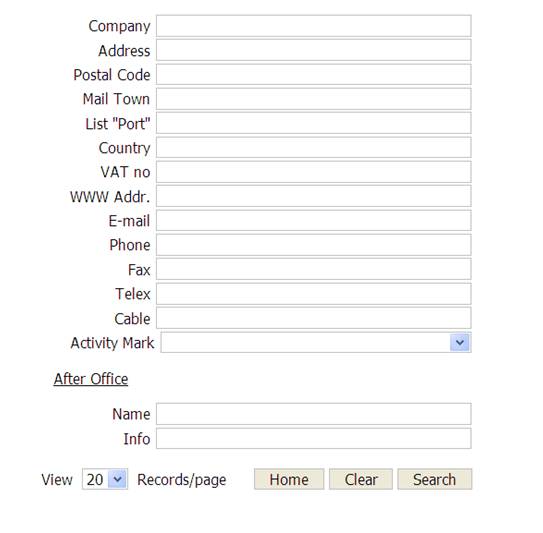
The Shipbrokers' Register "Blue-Book-on-the-web" gives you a vast variety of searching possibilities in order to give you valuable information from The Shipbrokers' Register applications.
Shipbrokers' Register Search Dialogue
By using ADVANCED SEARCH you will be able to find specific information connected to the criteria you are looking for. Please note that the more specific you are aiming the better, in respect of the time to use, for presenting the result of the search.
Please note that the Search either is performed exclusively in anyone of the search fields, or in combination using two or more fields.
After entering via the ADVANCED SEARCH button you will find a listing of alternatives to be used in the Search.
When searching for a specific COMPANY please use the info you have in the appropriate box. Use as little as you think is unique for that company and press the SEARCH button. The search is now provided by the characters you have entered from the beginning of field where you have entered data.
NOTE! You are able to FREE TEXT SEARCH by entering @ BEFORE your typed characters. Please observe that these searches could be very time consuming if the search —criteria isn’t specific enough. Please see also below at Searching Shortcuts.
Searching Shortcuts
As the Advanced Search is a "direct" search, where every character must be identified i.e. 76660 as the telephone no to The Shipbrokers' Register, is quite uncomfortable as all 5 digits in the number must be equal to be listed.
When Searching for names etc normally there could be difference in spelling, which may cause problems. Therefore we have activated the possibility for Wild Card Search.
The following symbol can be used as a wild card in the beginning or in the end of a search-string of characters and/or digits. @
If you use the @ BEFORE any kind of search criteria, the program will interpret this instruction to be that all text-strings CONTAINING the searched characters will be listed.
You don’t need to use the @ at the end of a text-string, since we have added it automatically. If you use any kind of search criteria, the program will interpret this instruction to be that all text-strings containing the characters given will be presented. (This is the way the program operates when you use the normal search for Country and/or Harbour).
This means that wherever this combination is (in the beginning, at the end or somewhere else in a field) it will be recognised as a hit and presented in the listbox on the Result Menu. However, please understand that the free text is limited to the field/fields you are using the @.
PLEASE NOTE!
When searching for all the companies representing a specific criteria use the special "Search all" Wild Card @. When going for all the e-mail customers in a specific area or country (i.e. SWEDEN), the search would be SWEDEN in the country field and @ in the e-mail field.
Activity Marks
Searching on Activity Marks is only valid from the list of Activities. You must pick the Activity Mark from the Activity Marks Listbox. You can only search for one Activity in each Search.
However, please note that you are able to search IN COMBINATION with another criteria like LONDON and/or @ in the e-mail field, which gives a useful result for e-mailing purposes
Additional Information
Searching for additional information is not an option.
CLEAR as a function will clear all the fields where you have entered details to be searched for.
This function will perform your requested search using the details you have chosen to enter in the field (fields). The result will be listed in the listbox. Unsuccessful searches will end up with "0 companies found" above the listbox.
HELP is where you find the instructions of how to run the "Blue-book-on-the-web" as efficient as possible.
8.9 Contact The Shipbrokers’ Register
CONTACT THE SHIPBROKERS' REGISTER generates starting up your e-mail program, so that you will be able to send an e-mail directly to us. This is for more general info. The text is also given on the Subject Line.
UPDATE YOUR DETAILS starts an e-mail with the same text as "Subject"
Book order is also generating an e-mail with this subject, and please also note that on the website of The Shipbrokers' Register (www.shipbrokers-register.org) we have a specified order form for ordering books, where we also have all the prices
"Blue-Book-on-the-web"
is a trademark for The Shipbrokers' Register.
Microsoft, Windows 95/98/2000/NT/XP/Vista/Win 7 are registered trademarks of
Microsoft.